
Introducing the ATEM Mini Pro
4 HDMI input live production switcher with the ability to record to USB flash disks and direct live stream via Ethernet
ATEM Mini Pro is a new, low cost live production switcher that can record, stream and monitor video. It includes a new hardware streaming engine to allow direct streaming via Ethernet to YouTube Live, Facebook and Twitch, as well as recording direct to USB flash disks in H.264.
Features include:
- 4 HDMI input live production switcher
- Record direct to USB flash disks in H.264
- Direct streaming via Ethernet to YouTube Live, Facebook, Twitch and many more
- Includes a professional multiview that lets you see all 4 video inputs, plus preview and program on a single HDMI television or monitor
- Front panel control
- Easy to use design
- 4 standards converted HDMI inputs
- USB webcam out & HDMI out
- Includes free ATEM Software Control Panel
- DVE for Picture in Picture, Transitions and Effects
- Includes the upstream ATEM Advanced Chroma Key plus an additional downstream linear keyer
The new model includes a multiview on the HDMI video output that allows all inputs to be monitored on a single monitor, providing live status of recording, streaming and audio levels.
Frequently Asked Questions
What cable do I need to connect the ATEM Mini Pro to my computer?
ATEM Mini Pro has a USB-C connection for webcam output via a computer which is compatible with USB 3.0 connections so you can use USB-C to USB-C or USB-C to USB 3.0 cables to connect to computers. You can also use Ethernet with a direct cable between your computer and the ATEM Mini, or you can connect both your ATEM Mini and your computer via your regular Ethernet network.
Can I connect a PC or Mac to the HDMI inputs?
Yes, the HDMI inputs on ATEM Mini Pro work at all popular computer resolutions up to 60Hz.
Can the ATEM Mini Pro be used without a computer?
Yes, ATEM Mini Pro can be used without a computer. It can be used as a standalone switcher, just by using the front panel buttons. This is why the panel includes audio mixer controls and it features the auto video format setting. Video will be output on the HDMI video output connection. Even the streaming setup and streaming key will be stored internally, so the ATEM Mini Pro can start streaming at any time, without a computer.
Can the unit be battery powered?
Yes, all ATEM Mini models have DC inputs so can be powered from an external battery which is compatible with the power supply parameters of 12V 18W DC.
Can the ATEM Mini Pro be bus powered via USB-C?
ATEM Mini Pro can not be powered via USB-C because it’s compatible with USB 3.0 computer connections as well as USB-C connections for webcam use. Supporting USB 3.0 allows ATEM Mini to work with a much wider range of computers for its webcam connection, however USB 3.0 does not have enough power to run ATEM Mini Pro.
Can I use external USB-C disks to record from ATEM Mini Pro?
ATEM Mini Pro supports direct recording of your stream to external USB flash disks, thumb drivers or even low cost mechanical hard disks. The recordings are an exact duplicate of the H.264 video files with AAC audio that you are using for streaming, and the quality for recordings can be set in the streaming pallet in ATEM Software Control.
This means all recorded files can be directly upload to sites such as YouTube and Vimeo. ATEM Mini Pro supports multiple USB disks so you can swap disks as you record for non stop long form continuous recording. You can even use a 4 disk Blackmagic MultiDock for recording to multiple SSDs.
How do I stop/start recording to external USB-C disks?
There is a REC button on the front panel of ATEM Mini Pro to start or stop recording of program output to USB-C. Above the REC button is a disk status LED indicator which illuminates green if the current drive is formatted and ready to record, and red while recording. You can also start and stop recording in the ATEM Software Control Record Stream palette.
Can I check how much recording time I have remaining on my external USB-C disk?
The ATEM Mini Pro multiview has a dedicated recording view which displays current status when recording to external disks via USB-C. The recording indicator shows when disks are connected and recording, along with a duration counter that displays how long the current disk has been recording. Record status indicators display the name, available space and record time remaining. When two disks are connected, the indicator will illuminate red for the disk that is recording.
What are the data rates if I only want to record the program output via the USB-C?
If you are only recording, or you have more internet bandwidth and want higher quality, then there are three data rate settings based on the higher HyperDeck Studio Mini quality settings. These are a good quality data rate when you need broadcast quality streaming and recordings.
- HyperDeck High which will stream and record at 45 to 70 Mb/s
- HyperDeck Medium which will stream and record at 25 to 45 Mb/s
- HyperDeck Low which will stream and record at 12 to 20 Mb/s
The data rate used by the quality setting will change depending on the video standard ATEM Mini Pro is running at. The lower number is used for the lower frame rates of 24p, 25p and 30p, while the higher data rates are used when you are running higher frame rates of 50p and 60p.
Am I able to use the USB-C port to record to a disk and still use the ATEM Software Control?
When your ATEM Mini Pro’s USB-C output is connected to an external disk for recording and you want to keep using ATEM Software Control, the USB connection will be busy, so you will need to connect your ATEM Mini Pro to your computer via Ethernet. This is quite easy, as you can connect a network cable direct between your computer and the ATEM Mini.
The ATEM Software Control will display a dialog box asking you to select what ATEM Mini you want to connect to, and it will look down the Ethernet connection to find ATEM Minis automatically. Simply select the ATEM Mini Pro and it will connect. The advantage of using Ethernet for control is you can use your computer’s wireless internet for your live streams, so you get a mobile streaming studio.
Is the software free?
Yes, the ATEM Software Control application is available free of charge and works on both Mac and Windows computers. ATEM Software Control can be downloaded from the Blackmagic Design support page. With ATEM Mini Pro, you can simply use the ATEM Software Control on the computer that’s connected via USB.
ATEM Software Control is normally used via Ethernet and it will also work with ATEM Mini Pro via Ethernet if you have multiple users, however with ATEM Mini Pro it also works via USB so it can be launched without worrying about any network or Ethernet settings.
Does ATEM Mini Pro include a multiview?
ATEM Mini Pro includes a professional multiview that lets you see all 4 video inputs, plus preview and program on a single HDMI television or monitor. The built in multiview also displays the media player and there are 3 status views that show streaming, disk recording and the audio mixer input levels and processing.
The status views help you maintain awareness of your streaming and recording status on the same monitor as the camera views, so you can work with everything you need on the single monitor.
Can I live stream via Ethernet on ATEM Mini Pro?
The ATEM Mini Pro model supports direct streamingto YouTube, Facebook and Twitch which use the RTMP streaming protocol. The streaming engine is built in and is optimized for streaming compression so you get better first generation compression quality, smoother motion without dropped frames and the settings are much simpler. There is an XML file with additional settings that could be used to add other streaming services.
Even though streaming is built in, you can also use the USB as a webcam output if the USB connection is free, so you can use a computer to live stream via video conferencing apps such as Skype and Zoom, and streaming apps such as OBS.
Can I still use OBS or similar streaming software?
Yes, the new ATEM Mini Pro model still works with OBS, and other live streaming software just like the ATEM Mini model does, however as it uses the USB connection, if you are recording to an external disk, you will be using the USB connection for recording. In this case you would want to use the built in streaming that uses Ethernet and will stream direct to streaming services.
How do you monitor the streaming connection and quality?
The ATEM Mini Pro multiview has a streaming view display which shows on air status, broadcast data rate and the cache status. The streaming platform being broadcast is displayed in the bottom of the view for visual confirmation.
Can I adjust the quality if my stream to match available internet speed?
If you are bandwidth limited, then you can select from a range of streaming quality settings that best suits the speed of the available internet connection:
- Streaming High which will stream and record at 6 to 9 Mb/s
- Streaming Medium which will stream and record at 4.5 to 7 Mb/s
- Streaming Low which will stream and record at 3 to 4.5 Mb/s
The default setting for the streaming quality is Streaming High 6 to 9 Mb/s, which gives very high quality streaming. There are two data rates mentioned for each streaming quality setting. The lower number is used for the lower frame rates of 24p, 25p and 30p, while the higher data rates are used when you are running higher frame rates of 50p and 60p. For example, if you select Streaming High quality and are running at 1080p24 then it would use the 6 Mb/s data rate.
Can I record and live stream simultaneously?
Yes, you can live stream and record at the same time. The streaming quality setting will determine the quality of your recording. For example, if you set the streaming to Streaming Medium, then the recording will also be set to Streaming Medium automatically. This might result in recordings that are not as high as you like, so it might be better to choose a higher streaming quality if you want higher quality recordings.
It’s best to experiment with settings to work out the best selection for quality. Lower frame rates also need less data, so you might want to switch ATEM Mini Pro down to a lower frame rate for better quality streaming and recording. The ATEM Mini Pro input converters will take care of converting any high frame rate HDMI inputs to the lower frame rate.
Can I program complex control sequences that can be replayed by the ATEM Mini Pro?
You can use the ATEM Control Software to create and recall macros. Macros and ATEM Mini Pro switcher states can be saved and loaded into other ATEM Mini Pros later or even bigger ATEM switcher models.
Is the picture in picture function configurable?
Yes, although the control panel’s physical buttons will recall set positions for picture in picture (PiP), the ATEM Software Control allows you to freely resize, move and crop the overlay. Additionally, borders and shadows can be added and DVE moves can be applied with macros, exactly as on any other ATEM model.
Can ATEM Mini Pro be controlled by other hardware or third party software?
ATEM Mini Pro uses the standard ATEM control protocol so it can be controlled externally from devices such
as an ATEM 1 M/E Advanced Panel. It can also control other devices such as a HyperDeck to trigger record or playback remotely. Some third party products will also work, however compatibility would need to be checked.
What is the auto detect mode in the video format settings?
All ATEM Mini models automatically set the program output to match the format and frame rate of the number 1 video input signal it detects. This eliminates the need to select the video standard for the switcher because the ATEM Mini will do it for you. All you need to do is connect your camera to input 1 and the ATEM Mini will follow its video standard.
Any other inputs will then be converted to the ATEM Mini’s video standard, which is automatically set to the video standard of the camera plugged into input 1. Of course you can always select a specific video standard manually in the ATEM Mini settings if you choose.
Are the audio inputs mic or line level?
Both analog audio inputs are switchable between mic and line level.
Do all my video sources need to be the same video format?
ATEM Mini Pro features built in video conversion on every input. This means that all video inputs, in any HD format such as 720p, 1080i or 1080p can be connected and converted to the desired program output format. Of course if the switcher is set to auto in the video format menu, it means the switcher won’t standards convert input 1, because it’s being used to set the video standard for the switcher and all other inputs will be standards converted if they are different.
How can I preview my sources before switching?
Simply select the multiview to the HDMI output, then you can preview all of your sources, including the HDMI inputs and the media player, all on one screen. If you want to see a preview of a source before you bring it on air, you can change the ATEM Mini Pro switching style to program/ preview in the ATEM Utility. ATEM Mini Pro even supports previewing a transition feature so you can see how a key or transition will look before performing it on air.
Is there frame synchronization on input?
Yes, in addition to having a Teranex scaler and standards converter on every single input, each input features frame synchronization so switching between sources will always be clean and you don’t have to use broadcast video hardware with genlock inputs. Any HDMI source will work and it will be re- synced and format converted all automatically.
Can I create my own graphics and use them as graphics on the ATEM Mini Pro?
Yes, you can superimpose any graphic with alpha channel over the program output. This will allow you to use your own logos and graphics on your program output. You can store up to 20 still graphics inside the ATEM Mini Pro media pool.
Could the ATEM Mini Pro be used as a graphics inserter?
Yes, by loading the graphic with alpha channel into the ATEM Mini Pro media pool and then selecting it using the keyer, it will overlay that graphic onto live incoming video. If you use 2 HDMI sources for key and fill and the downstream key you can key live video overlays. You could even use a single HDMI source with a green background and an upstream chroma key to overlay on live video. Using the chroma key for graphics overlay is a simple way to create live animated titles.
Can you use the picture in picture and chroma keyer at the same time?
You can use one or the other. ATEM Mini Pro features a single upstream keyer that can be switched between either picture in picture (PiP) effects or chroma keying
Blackmagic Design ATEM Mini Switcher
4 HDMI Input Live Production Switcher with built-in streaming engine and USB slots for recording

For more information, please contact us either through our ‘chat’ function, email: [email protected] or by phone: 0203 137 2901; we’re always here and happy to help.

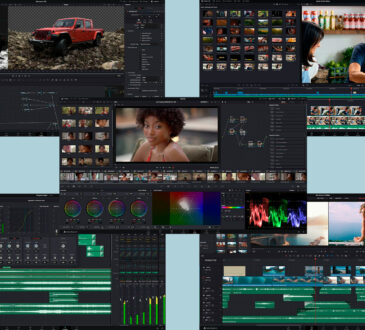


Why is there no power button on the ATEM Mini Pro. I have to unplug it every time I want to power it down….im sure its not good to just leave it on…
Quite a few Blackmagic products have no power button so they are designed this way and fine to leave on/un plug to power down. I assume at least part of the reason is so it doesn’t mistakenly get switched off mid-production.
Hi,
Just wondering if you can enlighten me on something to do with the ATEM Mini Pro: When recording the output to a USB-C connected hard drive I would also like to control the ATEM software on my laptop. In your article you state:
“you will need to connect your ATEM Mini Pro to your computer via Ethernet. This is quite easy, as you can connect a network cable direct between your computer and the ATEM Mini.
The ATEM Software Control will display a dialog box asking you to select what ATEM Mini you want to connect to, and it will look down the Ethernet connection to find ATEM Minis automatically. Simply select the ATEM Mini Pro and it will connect.”
Are you saying you can literally just plug an ethernet cable from the ATEM mini pro straight into a laptop via a Ethernet/USB-C adaptor? I have tried this but the Software did not recognise the ATEM mini via this method. Do you instead have to plug a hard wired ethernet cable into the back of the ATEM Mini Pro, then put a separate hard wired Ethernet cable direct into the laptop via a USB-C adapter? ie Therefore putting both onto the local internet network of your location? Any help much appreciated!
You should be able to make a direct connection from the ATEM Mini Pro to your computer in order to control the unit.